I posted this content onto the Cakewalk blog after I saw a question about it – thought I should make it available to anyone who might be interested.
This demonstrates Cakewalk’s ability to determine a tempo map from an existing track. (It usually does an OK job but most of the time needs edits. It’s a somewhat tedious process but pays off in the long run. Once you get used to it, it goes pretty quickly. So without any further ado, here are the steps I use.
– Get a recording of a song you may like to cover. mp3,wav,whatever can be imported into Cakewalk. Select a track and do a File->Import.
– Once the track is in Cakewalk, check out the start of the file, cut out anything at the beginning that is before the song actually starts. In this image I am about to delete the quiet part and move the rest of the track over to the left to the zero position.
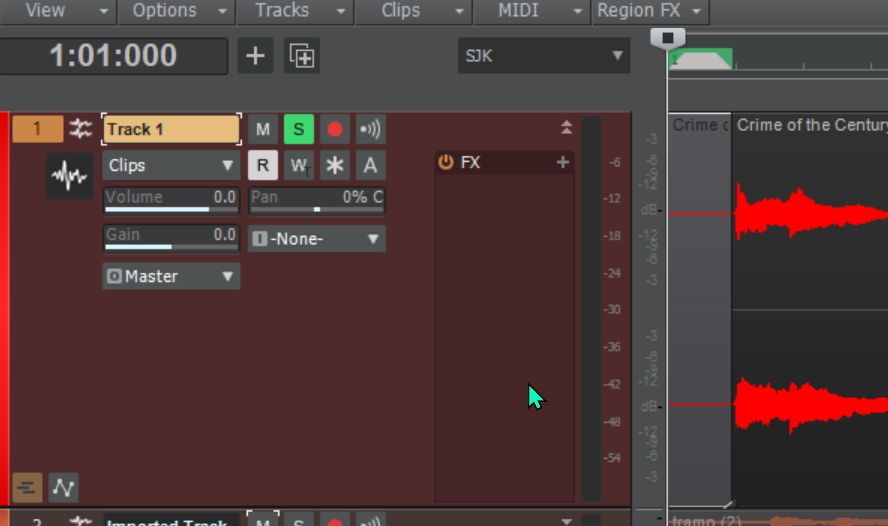
Now if you select the track and hold down the shift key and the left mouse button while dragging up to the topmost bar (it will change color when you have done it), then release, Cakewalk will calculate the tempo map from the file. It may take a while to complete. Often it is not perfect. You can go into the tempo map to edit it as much as you want. This is the time consuming part, but it is worth it if you want to record and line up other tracks with it.

Click on Views->Tempo to open up a graphic of the tempo map. Then you can use the mouse to move the numbers pane to the right and expose the chart.
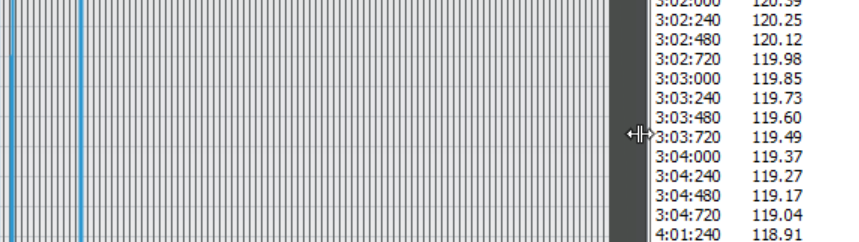
You can use the + and – horizontal and vertical magnifying glasses to size the chart appropriately. Beats per minute is to the left.
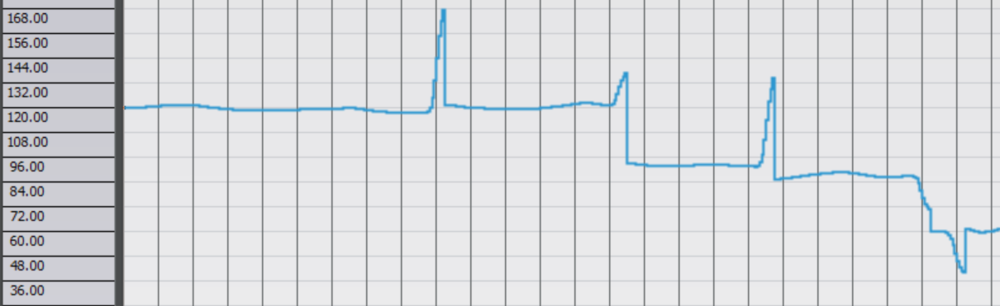
This is where the time consuming part comes in. I turn on the metronome and look at the audio waveform to find out where the major beats are. Here the audio is slightly after the beat.
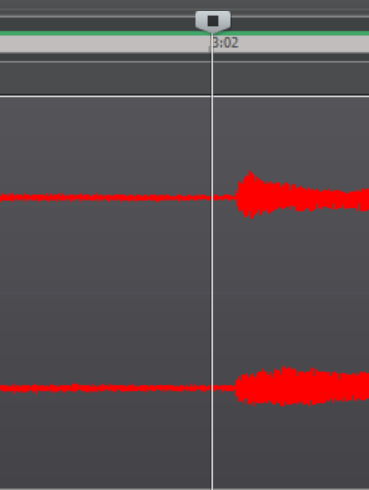
To correct something like this, you can actually hold the mouse button down and pull the tempo map line down before the cursor.
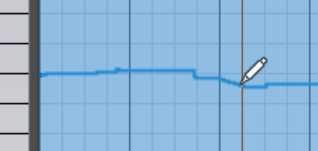

Like I say, it takes some time to get it right, but if you do it a few times, you get used to it. Once you adjust it, you can use all of the midi tools to line things up close to the grid for any other midi tracks you will add, and you can also adjust the audio on any tracks where needed.

Even tho I know it gets easier the more I use it. It still seems so damn complicated. Thanks for all the tips and how to’s..